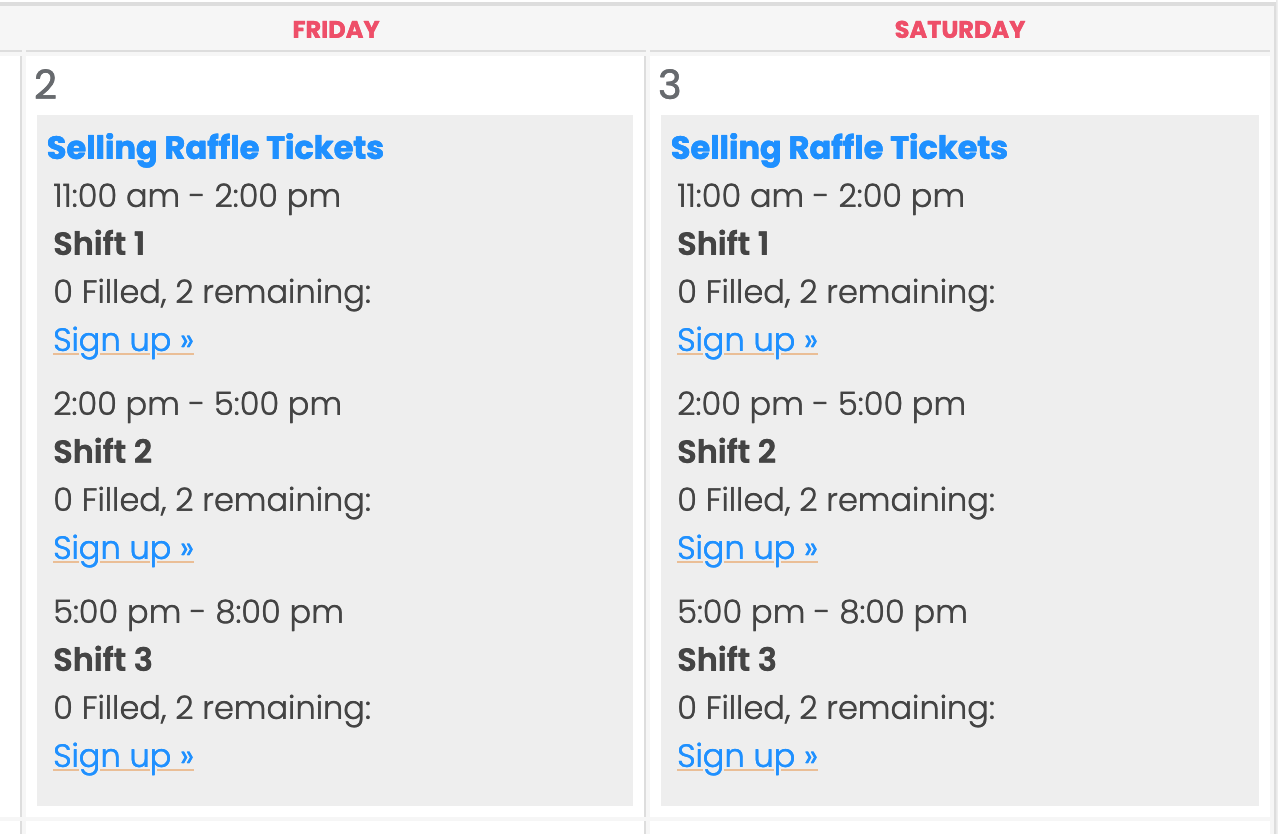Log-In to Member Section
Login to Membership Section
- Enter username that was assigned to you. You may also enter your email in place of username.
- Enter password that was assigned to you.
- Press LOG IN button.
Additional Fields
- Show Password: Check this box to see the actual letters while you are typing password. Instead of hidden password with consecutive dots (•••••••).
- Remember Me: Click this box so your computer will remember your login credentials the next time you login.
- Forgot Password: Click this link if you forgot your password. After you click, it will ask for email address. Enter your email. Then check your email inbox for message. Message will contain link to reset a new password.
- Reset Password: You may also use the “Forgot Password” link to change your password to something different.
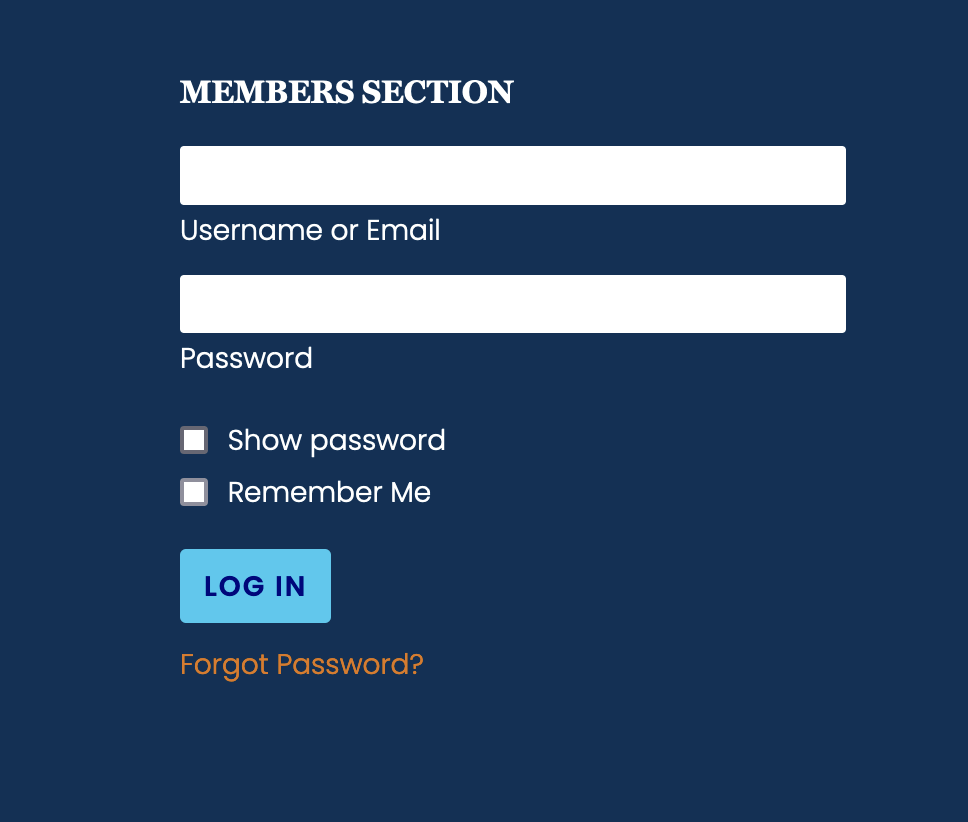
Member Section “Home”
- After login – You will be redirected to the Member Resources page (Member Home). See the illustration below.
- The Member Home will be the main page to access all the club members resources. These resources are all the apps, files, directories, etc. that are for members’ use only. This is not accessible by the public. It is private.
- The page is divided into colorful separate modules for each activity, task, or special resource.
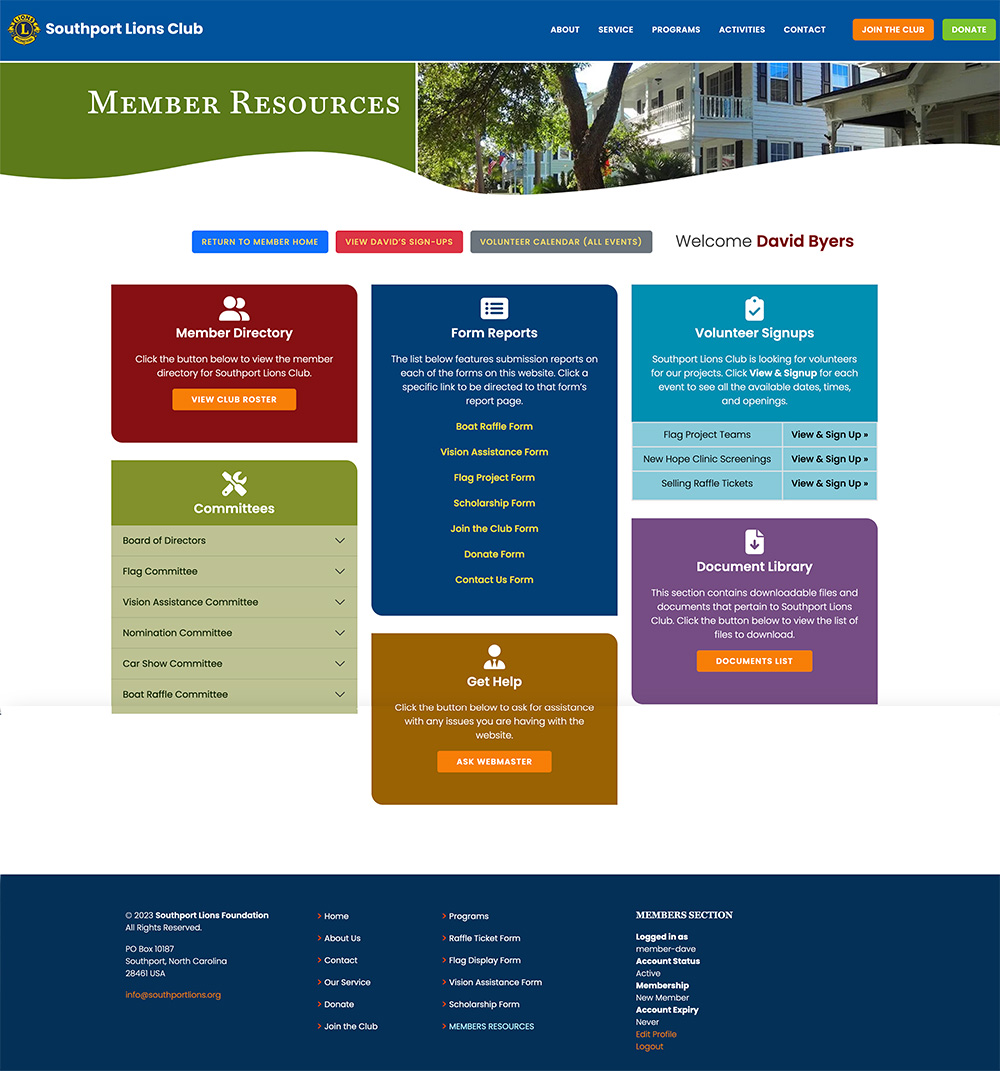
Volunteer Signup Module
View Signup Events
- Left Column: Name of Sign Up Event
- Right Column: View & Sign Up link
- Pick a volunteer event that interests you...
- Click View & Sign Up link.
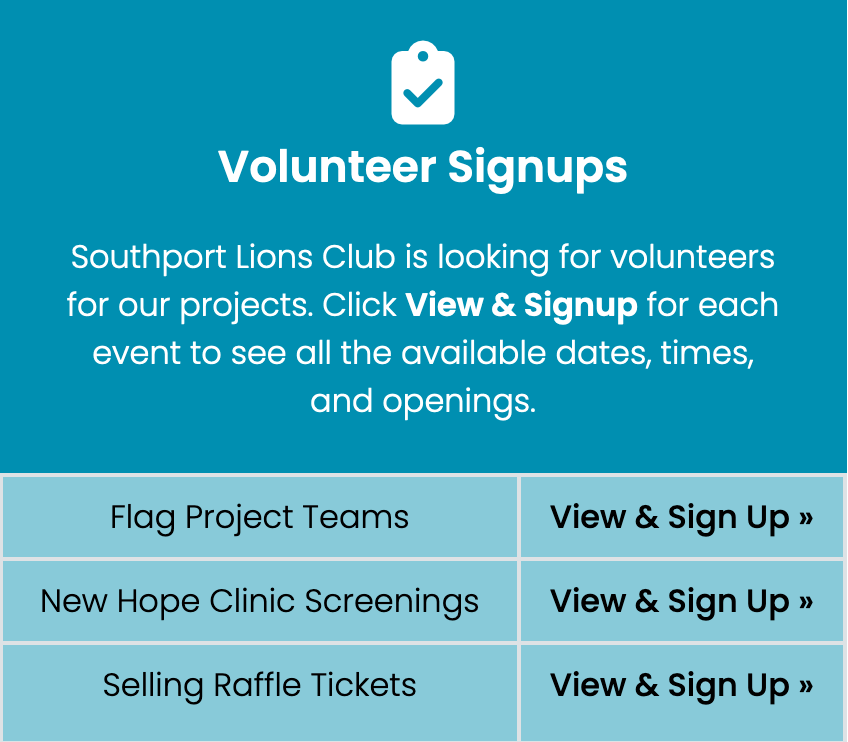
Flag Project Signups
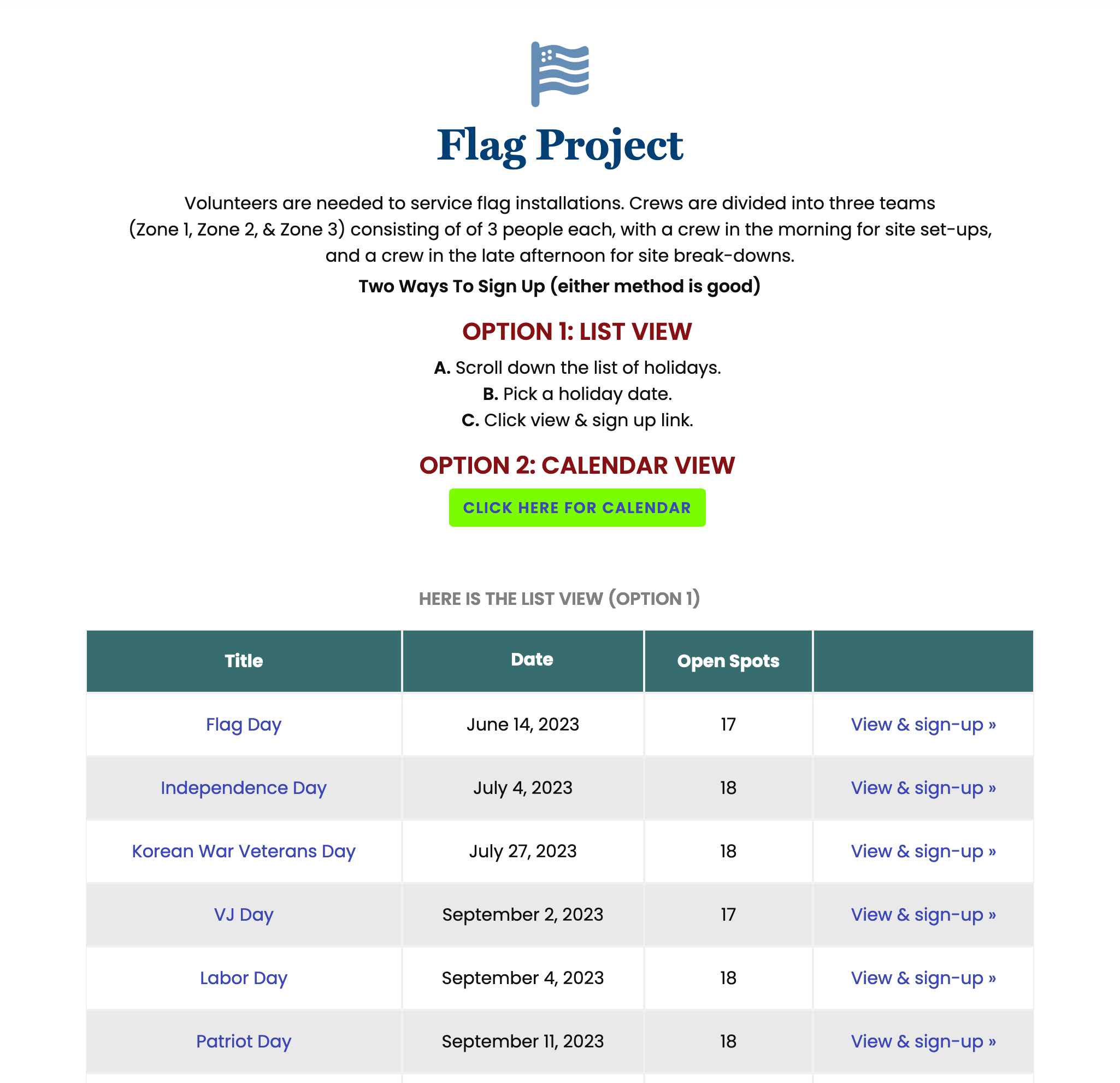
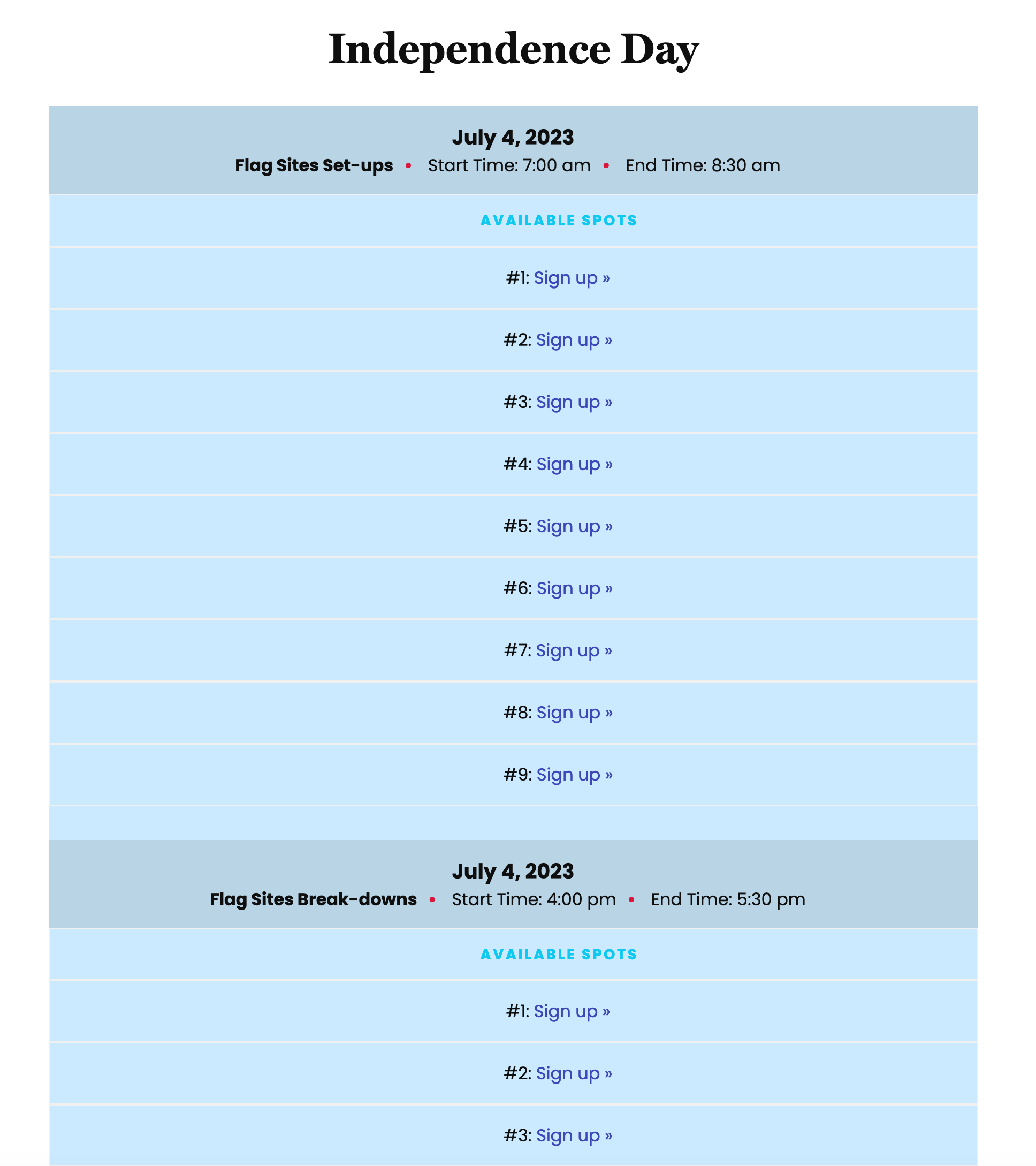
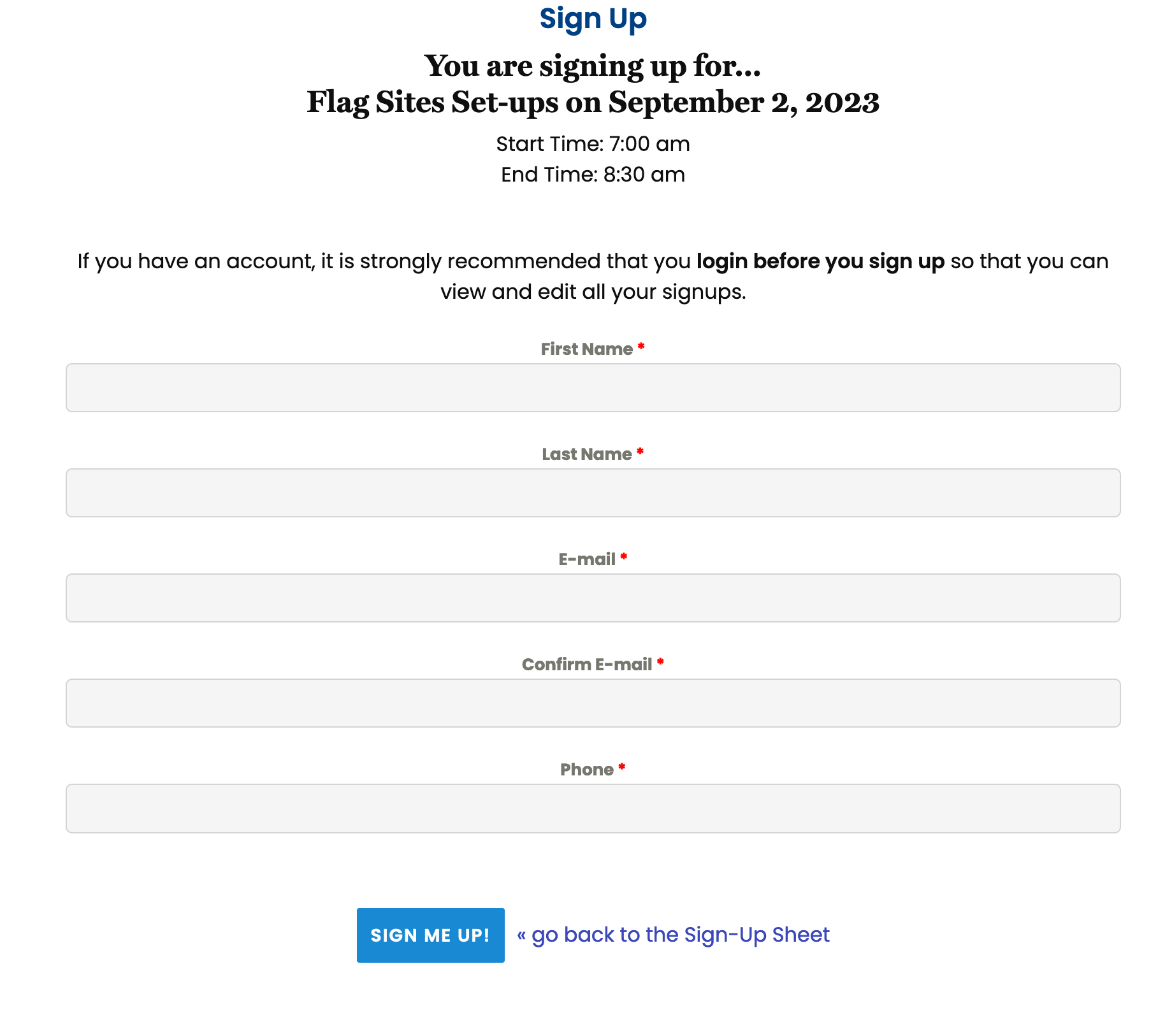
View List of Holidays
- First Column: Name of Flag Holiday
- Second Column: Date of event
- Third Column: Number of open spots. Number shown will count down as spots are filled.
- Click View & Sign Up link.
Sign up using
Option 1: List View
- Scroll down to the holiday you are interested in
- Click View & Sign Up link for that particular holiday.
- On the next screen, you will see a list of available spots.
- Click Sign Up link (for the spot you want)
- On next screen, complete form and submit (or cancel).
- After submiting form, you should get a little message confirming that you have been signed up.
- Click View & Sign Up (again) to see the completed volunteer list, with your name on the list (in red).
- You will also get an email confirming your signup
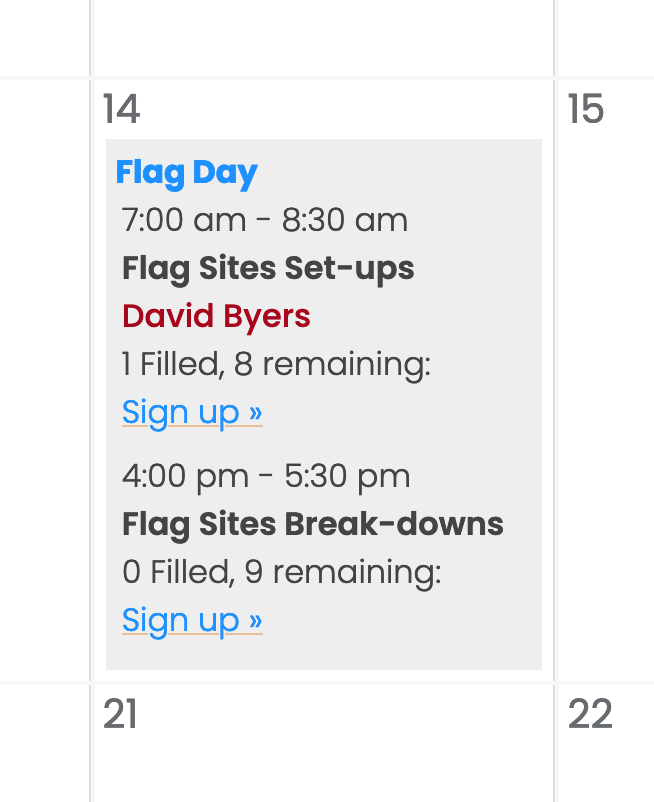
Sign up using
Option 2: Calendar View
- Scroll down to the holiday you are interested in
- View calendar, like any other calendar.
- Find the holiday you are interested in.
- Click Sign Up link
- Fill out form and submit
- After receiving confirmation, Click Close & Refresh
- Your name should now be in the calendar (in red).
New Hope Clinic Signups:
- Follow same procedure as above (Flag Project).
- Except: After you click View & Sign Up on Members Resource page, you will go directly to a list of project days.
- Days are separated by color
- Calendar option is available too
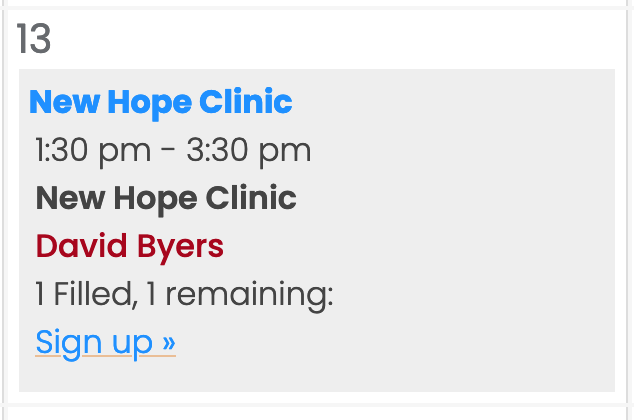
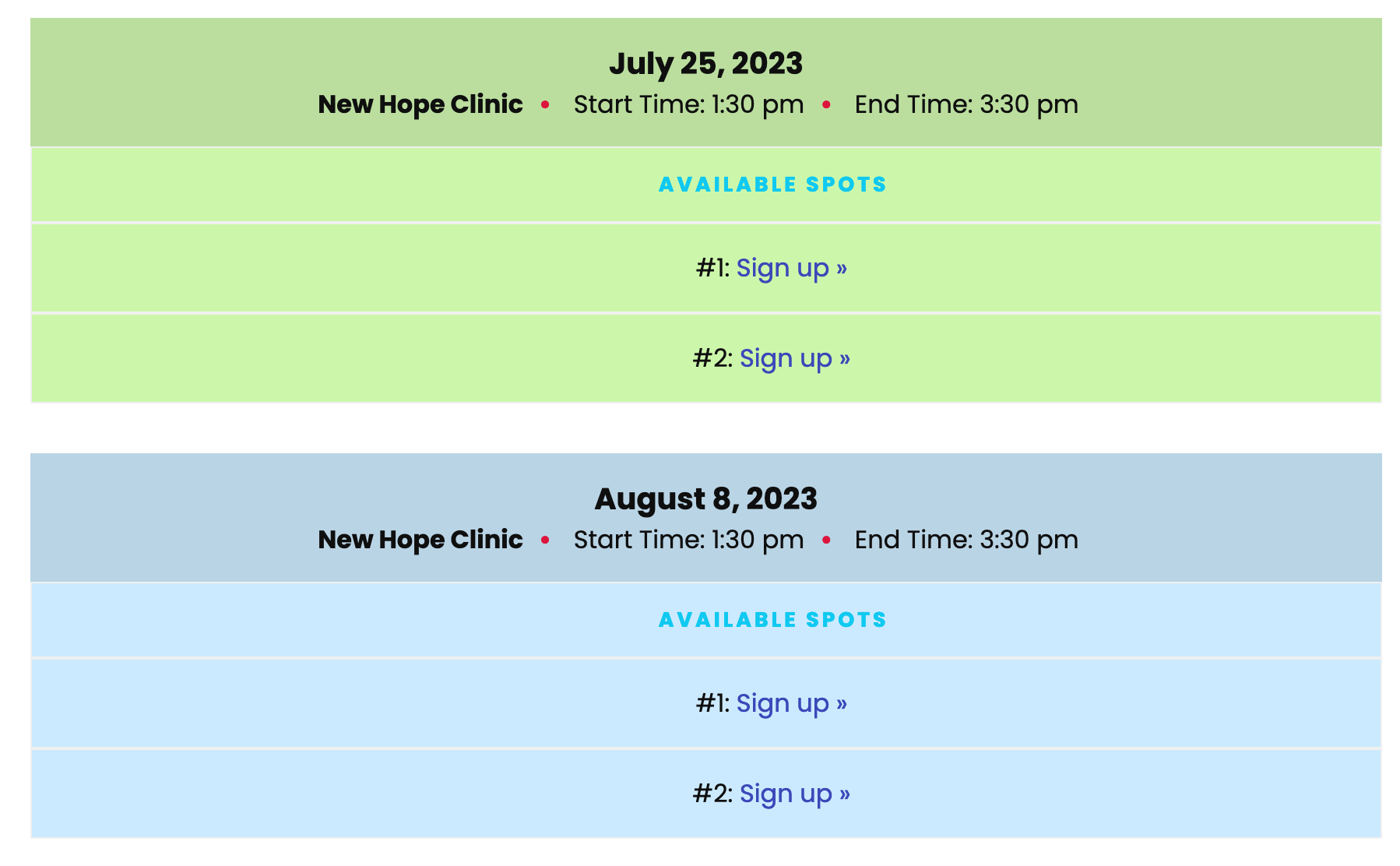
Raffle Ticket Sales Signups:
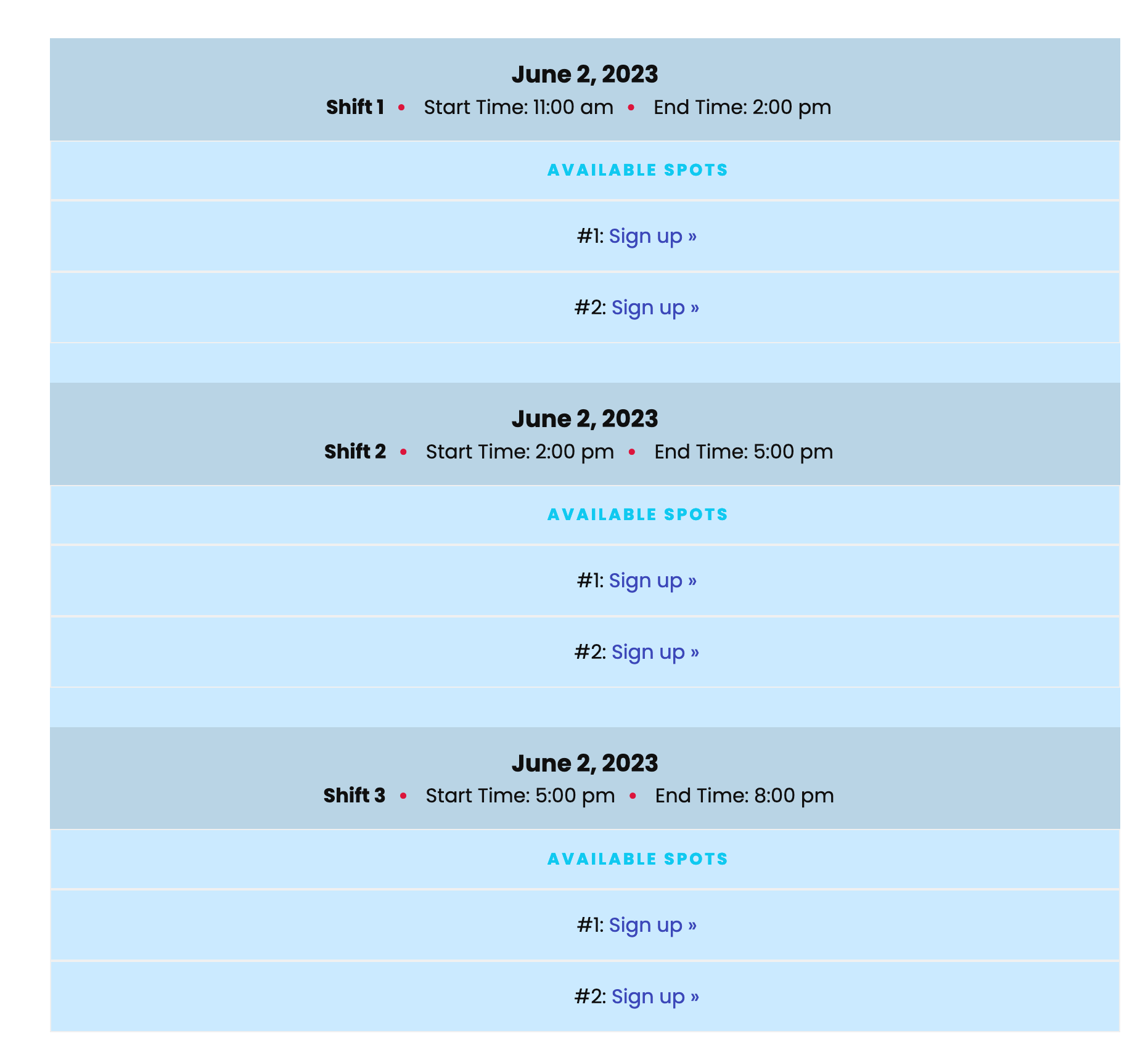
- Follow same procedure as above Flag Project.
- Except: After you click View & Sign Up on Members Resource page, you will go directly to a list of project days.
- Days are divided by color
- Calendar option is available too